View News
Modify ,Reject and Cancelation of E-Way Bills under GST

Modify ,Reject and Cancelation of E-Way Bills under GST
Modification of e-Way Bills
1. Process of Updating the Vehicle Number on EWBs
Vehicle Number is an optional field when generating e-Way Bill.
But, e-Way Bill without a vehicle number is not valid for movement of goods.
The e-way bill portal provides an option of updating vehicle number on the document.
This option can be used in the following cases:
Vehicle Number was not entered on generation of the e-Way Bill OR The goods are shifted to another vehicle/conveyance during transit due to break down or transshipment.
This option can be used many times for an e-way bill.
Note that no other details of E-Way Bills can be edited.
Here is a step-by-step Process to Update Vehicle Number:
Step-1: Login to the e-way bills portal and Select ‘Update Vehicle No’ sub-option under ‘e-Waybill’ option appearing on the left-hand side of the page.
Step-2: Against ‘Show e-Way Bill By:’, Select either ‘e-Way Bill No.’ or ‘Generated Date’. Enter the e-Way Bill No. or Date and Click on ‘Go’.
Create GST Bills in Excel
Download GST Offline
Download our offline excel utility to create all your invoices
List of filtered e-Way Bills will appear according to your choice.
Select the relevant e-Way Bill for which you want to update the vehicle number.
Step-3: Enter the details on this page:
Vehicle numberFrom Placeselect the reason for the change from the dropdown – Transhipment, Vehicle Break down or Not updated earlierremarks if any
Click on ‘Submit’ button.
Note: Instead of vehicle number, enter transporter document number if the mode of transportation is rail, air, or ship.
The E-way bill gets updated with new detail instantly. Errors (if any) will be displayed.
2. How to Reject EWBs?
A taxpayer can use this option to reject the e-way bills generated by other parties (as recipients/suppliers) on the former’s GSTIN.
For example, where the consignment did not reach the destination at all as it was cancelled on the way, the recipient may reject the e-way bill.
Prerequisites:
Date of generation of e-way billE-way bill number you want to reject
Login to the e-way bill portal, Click on ‘Reject’ appearing on the left-hand side of the dashboard.
The following screen appears :
Select the date on which the e-way bill was generated and Click on ‘Submit’
List of E-way bills appears that was generated on the selected date.
Tick mark against the concerned e-way bill you want to reject on the right-hand side.
You get a message on the screen once the e-way bill is successfully rejected.
Note: As a second party, one can communicate the acceptance or rejection of such consignment specified in the e-Way Bill.
If the acceptance or rejection is not communicated within 72 hours from the time of generation of e-Way Bill, it is deemed that he has accepted the details.
3. Cancellation of e-Way Bills
If the goods were never transported or are not transported as per the details furnished in the e-Way Bill, then the generator of such e-way bills can cancel the e-way bill by following these steps.
Note:
E-way bills can be canceled by the generator of such e-way bills only.The time-limit to cancel is within 24 hours of generating the e-way bill.Once canceled, it is illegal to use such E-Way Bill.If the e-Way Bill verified by any empowered officer it cannot be canceled.
Here are the steps to follow:
Step-1: Click on ‘e-way bill’ / ‘Consolidated EWB’ and Select ‘Cancel’ from the drop down
Step-2: Enter the 12 -digit E-way bill number for the EWB you want to cancel and click on ‘Go’
The EWB selected appears.
Give a suitable reason for cancellation. For example, the goods are not being moved, incorrect entry in the E-way bill entered.